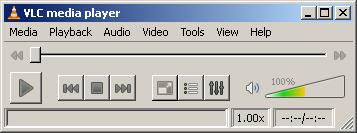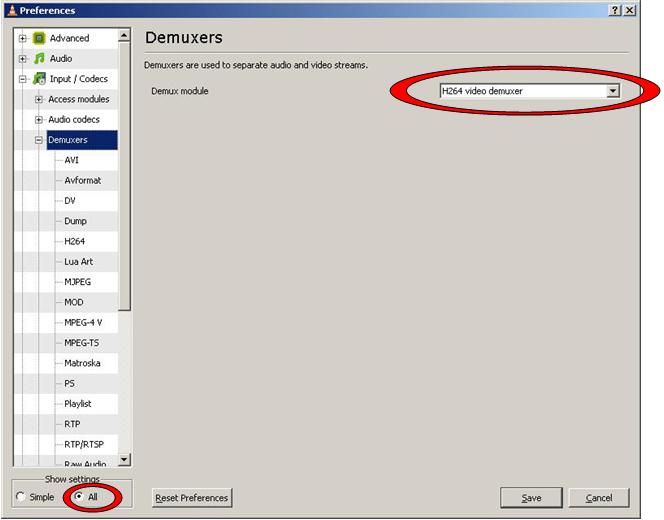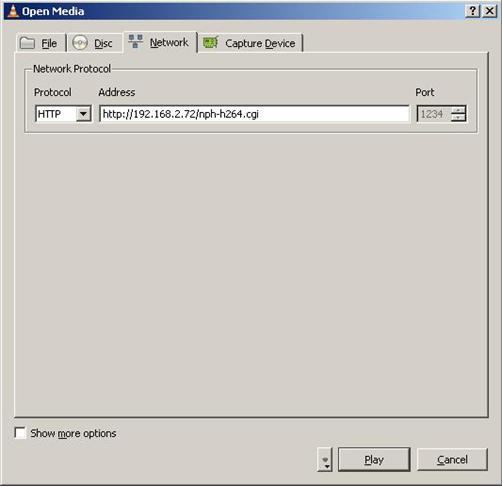|
Article ID: 186
Last updated: 11 Jun, 2020
Using VLC to stream from a Stardot h.264 camera
In the very bottom left under Show Settings, click All. Expand Input/Codecs and click on Demuxers. From the Demux module on the right, select H264 video demuxer.
Click on H264 in the list and change the frame rate to 12.00
When you click Play your H.264 Video Stream should start.
Article ID: 186
Last updated: 11 Jun, 2020
Revision: 1
Access:
Public
Comments: 0
|
Powered by KBPublisher (Knowledge base software)