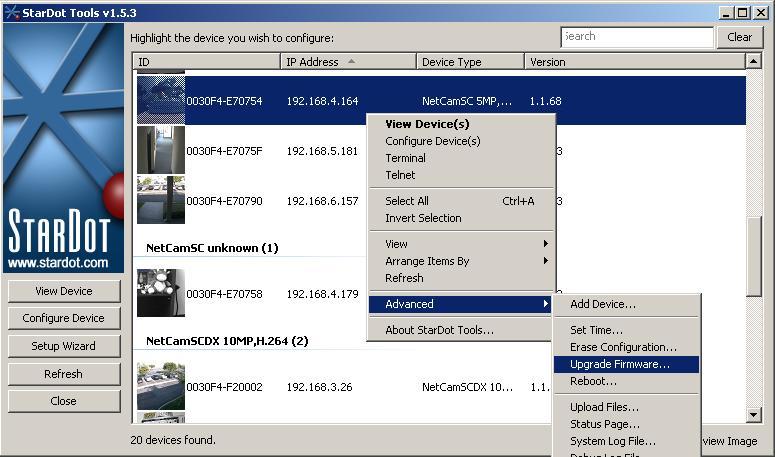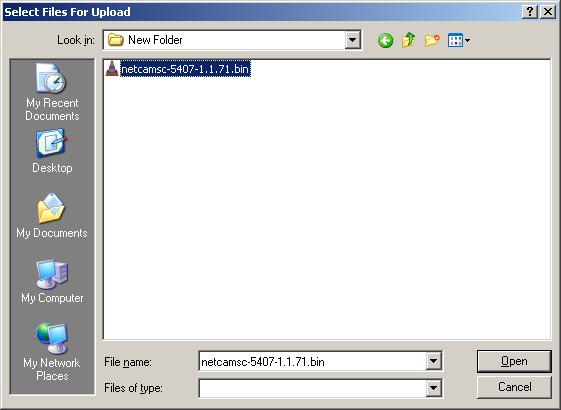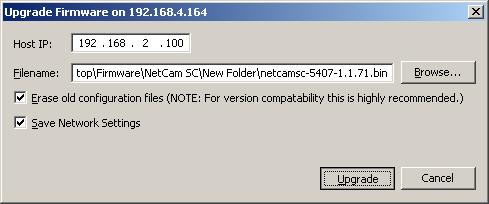|
Article ID: 185
Last updated: 4 Aug, 2020
NOTES When you upgrade firmware, typically you would use the StarDot Tools software. You can download the latest version HERE You can find the latest firmware for your NetCam or Express server HERE Be sure to heed any warnings that may be present on the download page.
1. When you open StarDot Tools, right click on your camera, go to Advanced and click on Upgrade firmware.
4. Lastly, click on the Upgrade button to upgrade your cameras firmware. If you have a password set, at this point it will ask for your 'admin' password. Enter this and your firmware upgrade will be just about complete.
Article ID: 185
Last updated: 4 Aug, 2020
Revision: 4
Access:
Public
Comments: 0
Also listed in
|