StarDot DVR allows you to simultaneously play recorded video from one or more cameras (up to 16). While you're viewing recorded video, StarDot DVR continues to record the cameras in the background.
To play recorded video, first click the camera image you want to view. To select multiple cameras, hold down CTRL and click up to sixteen cameras. Once the views are selected, click the green playback button ( ) to enter playback mode.
) to enter playback mode.
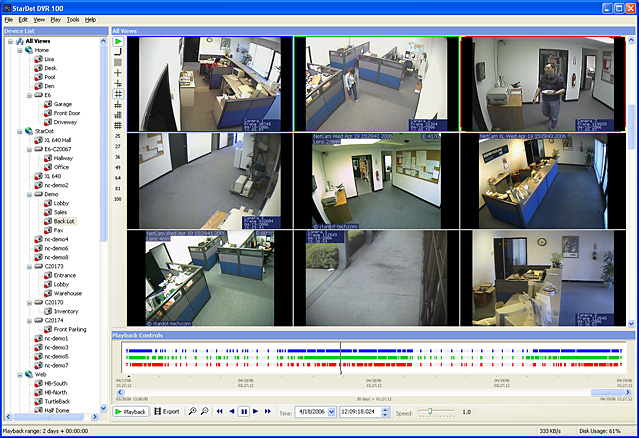
By default, StarDot DVR loads the last two days of video. Use the timeline zoom out ( ) and zoom in (
) and zoom in ( ) buttons expand and contract the playback range (or use the horizontal scroll bar to go back and forth in time without expanding the playback range). You can also type in the date and time boxes or click on the date drop down to select a starting date.
) buttons expand and contract the playback range (or use the horizontal scroll bar to go back and forth in time without expanding the playback range). You can also type in the date and time boxes or click on the date drop down to select a starting date.
Here is a description of the various controls:
 or
or .gif) - Enter or Exit Playback Mode
- Enter or Exit Playback Mode
 - Export Recorded Data to AVI Video File: exports only what's visible in the timeline, use zoom in/out and mouse left-click + Shift key to precisely pick start and end points, then click zoom in.
- Export Recorded Data to AVI Video File: exports only what's visible in the timeline, use zoom in/out and mouse left-click + Shift key to precisely pick start and end points, then click zoom in.
.gif)
.gif) - Zoom In or Out on Recorded Data
- Zoom In or Out on Recorded Data
 - Previous Frame / Rewind
- Previous Frame / Rewind
 - Reverse Play
- Reverse Play
 - Pause Playback
- Pause Playback
 - Forward Play
- Forward Play
 - Next Frame / Fast Forward
- Next Frame / Fast Forward
 - Select Start of Recorded Data by Date
- Select Start of Recorded Data by Date
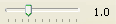 - Adjust Playback Speed
- Adjust Playback Speed