Searching by time requires that you first know that the time you're looking for is within your recorded view range. If you look at the time under the left side of the playback graph, and the time on the right, those are the limits for your search. They're shown here, in red:
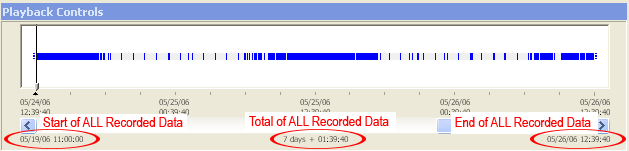
This is not necessarily the extent of your recorded information. The software loads the current playback range with only the last two days of recording visible. To go back further in time, you have three options, which are addressed below. In the meantime, let's point out three other important areas of information on the playback range timeline. Below the scroll bar, on the left side, you'll find the start of all recorded video. The bottom right shows the end date and time. Below the scroll bar in the middle you'll see the total amount of recorded video.
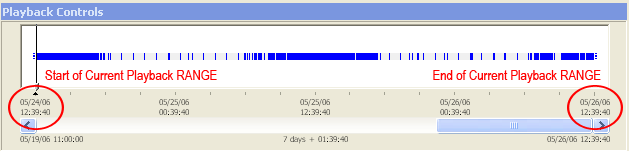
If you'd like to go back further in time to play recorded video or if you'd like to show more video in the current playback range, there are a few options:
- Scroll the left to go back in time (in two day intervals).
- Zoom out the timeline (shows more days at once).
- Enter the date/time you wish to view.