Pressing the Backup button brings up the following menu:
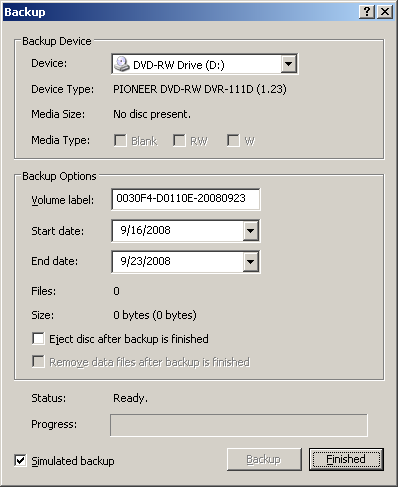
You can optionally back up the stored motion JPEG files to writable CD media (DVD writing is not natively supported by Windows). This is different than the Export function under playback. Export turns the motion JPEG stream into a Windows AVI video (with a selectable compression method). The Backup function does not convert to AVI -- instead it simply copies the motion JPEG files from hard disk to CD media. Because of this, you may only be able to fit a few days of recordings on a single CD. If you want to backup several days of recording, consider using the Export option instead.
Device
The CDR/RW drive used for backing up.
Volume label
You can edit the CD's volume label.
Start date
The starting date of the recorded video to back up.
End date
The ending date of the recorded video to back up.
Eject disc after backup if finished
If enabled, the disc will auto-eject after the backup is complete.
Simulated backup
Disable this option to record to CD.
A note about backing up DVR recordings: Unless you're recording a frame every 30 seconds or longer, it's not very practical to backup recordings to CD (unless you do so on a daily basis). Depending on your recording settings, the DVR recordings can take up hundreds of gigabytes over time. A more practical solution to prevent the loss of recordings is to add redundancy by running another copy of the DVR software an another PC. If your goal is never lose old data, get a larger hard drive. If you want to keep copies of the recordings and they don't fit on your hard disk, you can manually copy the files onto a larger recording medium like DVD.