Recording options include recording speed (frame rate) and motion detection. The options are described below.
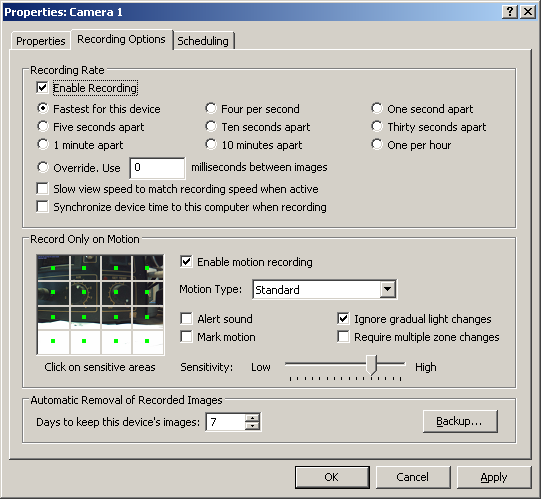
Recording Rate - Determines how quickly the DVR software pulls video frames from the device. The faster the frame rate, the more bandwidth and hard drive space is used.
Enable Recording - Enable for recording
Slow view speed to match recording speed when active - This feature saves on bandwidth. It will only pull an image from the device as often as you want to record it.
Synchronize device time to this computer when recording - Set the device time to sync with your PC time, this is not needed if the device is already syncing with a time server.
Record Only on Motion - The lower half of this dialogue box relates to motion detection. The camera image on the left contains a 4 x 4 grid with green squares. Each section of the grid can be on (green square) or off (no green square). The recording software will only evaluate ares of the image marked by a green square.
Enable motion recording - An excellent way to save time and hard drive space, motion recording only records video frames where motion is detected.
Alert sound - Plays sound whenever motion is detected.
Mark Motion - Areas of the image where motion is detected are visibly marked on the screen. The markings are not saved on the recording video.
Ignore gradual light changes - Natural changes in lighting (i.e. sun travel) will not be recorded as motion.
Require multiple zone changes - A triggered image will only be stored if at least two areas of the grid detect motion. This is an excellent way to cut down on false triggers.
Use advance motion detection - This is not normally needed as the standard motion detection algorithms are adequate for the majority of scenes. However, if you continuously receive false triggers even after tweaking the sensitivity, you may want to use advanced motion detection. This consumes more CPU power.
Sensitivity - This determines how easily motion is detected. The further you move the slider to the left, the less likely the DVR software will detect motion. The further you move the slider to the right, the more likely the DVR software will detect motion. Turn on the "Mark motion" option to test a scene and determine the proper sensitivity.